~ 21 ~

 A second click has added a new color-select point and the checkerboard now
shows all shades of the sky are included.
Each new click will add a new color-select point and add the color under the point (and nearby colors)
to the selection.
When you have multiple color-select points the Tolerance and Fade controls apply to the whole
selection, not just to a given control point. Now that I have the whole sky selected, I can make other
adjustments using the normal Enhance controls.
A second click has added a new color-select point and the checkerboard now
shows all shades of the sky are included.
Each new click will add a new color-select point and add the color under the point (and nearby colors)
to the selection.
When you have multiple color-select points the Tolerance and Fade controls apply to the whole
selection, not just to a given control point. Now that I have the whole sky selected, I can make other
adjustments using the normal Enhance controls.
 Original image
More blue
You’re on Mars
Original image
More blue
You’re on Mars
Selecting separate areas of color
When any color-select handle is shown red, it means that selection region is active, and that additional clicks will add to that region. Adjusting any Enhance sliders will affect only this region. But suppose you want to select a different part of the image, that you want to enhance separately. In this case you can de-select the active color-select points by right clicking on a control point and choosing Deselect or pressing the Esc key once. Important: As long as the color-select mode is on, i.e. when the icon is showing selected like this all clicks on the image will add a new color-select handle AND any adjustment of Enhance slider
values will apply only to the selected colors. This means that the normal click-drag short-cut for
the crop feature will not work.
Click the icon again to exit from color-select mode. Now drags will perform a crop, and adjusting
all clicks on the image will add a new color-select handle AND any adjustment of Enhance slider
values will apply only to the selected colors. This means that the normal click-drag short-cut for
the crop feature will not work.
Click the icon again to exit from color-select mode. Now drags will perform a crop, and adjusting


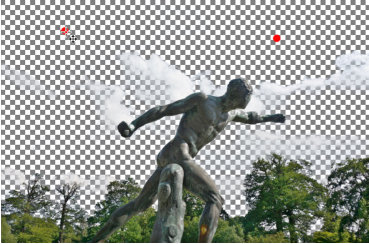

Xara Designer Pro X10 release notes


