~ 19 ~

Selective Enhance-by-color
Xara Designer Pro X10 includes a new way to enhance areas of photos determined by the color. For example if you wanted to adjust only the blue sky, but no other colors in an image. This new ‘enhance-by-color’ doesn’t just let you adjust the color or saturation value, but when you select areas based on the color, you can adjust any of the P&GD Enhance options, e.g. you can adjust the brightness, contrast, adjust the hue or tint, use the new shadows control, color temperature etc. There is a new ‘color select’ icon at the end of the Enhance InfoBar: The icon on the right end of the Photo Tool InfoBar allows you to select regions of the photo by color.
When you select this icon, you are now in ‘color-select’ mode and now further clicks on the image will
immediately select all areas of the photo of that color, or closely related colors. You will see a short
flash of a checkerboard pattern to indicate that you have selected some colors, and a new red ‘color
select’ control point will appear where you clicked.
Now if you adjust any of the Enhance controls on the InfoBar, it will apply those changes to the color-
selected areas only.
The icon on the right end of the Photo Tool InfoBar allows you to select regions of the photo by color.
When you select this icon, you are now in ‘color-select’ mode and now further clicks on the image will
immediately select all areas of the photo of that color, or closely related colors. You will see a short
flash of a checkerboard pattern to indicate that you have selected some colors, and a new red ‘color
select’ control point will appear where you clicked.
Now if you adjust any of the Enhance controls on the InfoBar, it will apply those changes to the color-
selected areas only.
 The color-select icon is highlighted, which means all clicks now select regions of the image based on the color
of the image at the click point.
The color-select icon is highlighted, which means all clicks now select regions of the image based on the color
of the image at the click point.
 Original image on the left. On the right example I have clicked on the sky where the red handle is shown.
You see a brief flash of checkerboard pattern, as shown, that indicates the region selected.
Original image on the left. On the right example I have clicked on the sky where the red handle is shown.
You see a brief flash of checkerboard pattern, as shown, that indicates the region selected.
Adjusting the range of colors selected
You can adjust the tolerance of the color-select process to include a wider range of shades and colors close to the selection point by using the drop down control that appears adjacent to the color-select icon when you have added any color-select control points.


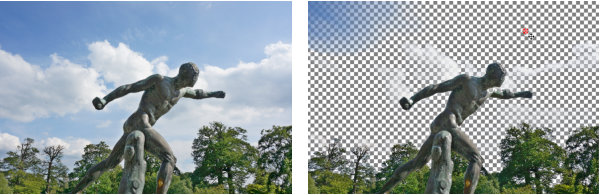
Xara Designer Pro X10 release notes


