~ 20 ~

 When you have a selected color-select point, click the right arrow icon, to display these controls to
adjust the tolerance (range of colors) and fade (how smooth or blended the edge colors are) of the
selected color-select control points.
When you have a selected color-select point, click the right arrow icon, to display these controls to
adjust the tolerance (range of colors) and fade (how smooth or blended the edge colors are) of the
selected color-select control points.
To review or adjust the selection
To view the selection area, just click and hold on the color-select control handle, and it will show the affected region as a checkerboard. If you drag the color-select handle, it will re-calculate and show the adjusted region as you drag.Adding additional color-select points.
Instead of adjusting the color tolerance value, it’s sometimes better to add additional color-select points. In this example the original clicked point was a relatively pale grayish blue, and it has selected quite a
wide range of similar blue-gray tones (which is probably what you want in this case), but you can see it
has not selected the deeper blue of the sky, top left.
To fix this simply perform another click in this area to add another color-select point. See below:
In this example the original clicked point was a relatively pale grayish blue, and it has selected quite a
wide range of similar blue-gray tones (which is probably what you want in this case), but you can see it
has not selected the deeper blue of the sky, top left.
To fix this simply perform another click in this area to add another color-select point. See below:
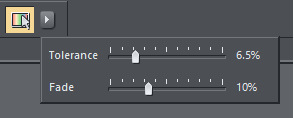

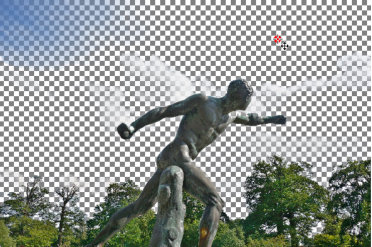
Xara Designer Pro X10 release notes


