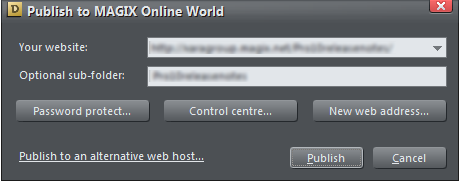~ 15 ~

Xara Designer Pro X10 release notes

Other website creation changes
Push / Pull behaviour
Most web templates have automatic page resizing and object ‘pushing’ as you move items around the page or edit text to enlarge or reduce text columns, text panels etc. You can control this using the right- click context menu ‘Position on Page’. Items with Push on will push other items with Push on, and increase the page size. We’ve changed the behaviour slightly so that if you move at item up the screen that is touching another Push object it will now pull any touching objects up the screen as well. And if the last item is touching the bottom of the page, it will pull the page bottom edge up as well. Deleting an item with Push on, does not move things around - in this case you need to manually re- arrange items on the page and if necessary reduce the page size (simply drag the bottom edge of the page up).Password protected websites
If you publish your website via MAGIX Online World (free space provided) you can now easily password protect that website. Includes full facilities to manage your authorization list. Click the password protect button on the Publish Dialog to control this feature.
This open a web-based control panel of your MAGIX Online World account, with a simple and direct way
of controlling who can access your website.
Click the password protect button on the Publish Dialog to control this feature.
This open a web-based control panel of your MAGIX Online World account, with a simple and direct way
of controlling who can access your website.
 You can create as many contacts as you require, along with a specific password for each contact. You
can create named groups of contacts for easier management of group access to your website, online
presentation or supersite document.
You can create as many contacts as you require, along with a specific password for each contact. You
can create named groups of contacts for easier management of group access to your website, online
presentation or supersite document.