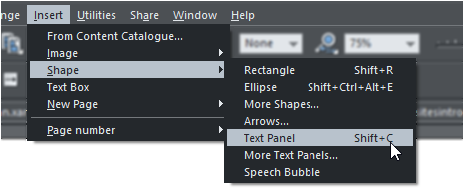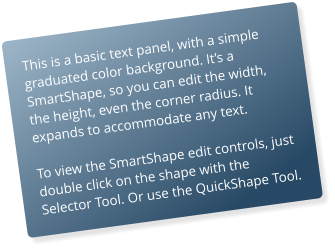~ 18 ~

Xara Web Designer 10 release notes

•
This is an online catalog, that requires you to be connected to the Internet.
•
It’s updated remotely. We can add new content, e.g. new SmartShapes, and they are instantly
available to all customers.
•
It’s a resizeble window - drag the edges or lower right corner to resize.
•
You get a small pop-up preview as you traverse the content categories on the left, of one item
from that category. Click to select and that category is expanded and shown in the right side.
•
For categories that have many items note there is a page control top right, to flick to next and
previous pages of content.
•
When using the free trial version, items shown in blue in the left content list are free to use
during the trial period. All items shown in red are available instantly for free once you’ve
purchased and unlocked the program.
After purchase, additional content that’s available for purchase is shown in red.
 The Insert > Shape menu has top level items of the most common shapes. The items with ellipsis ...
indicators will open the Content Catalog on a wider range of items of that category. Some of these are
SmartShapes, including this ‘Text Panel’.
Tip: The benefit of the SmartShape text panel,
compared with previous ways of creating
automatically stretchy text panels, is that it’s easier
to adjust. Secondly you can rotate the panel using
the Selector Tool in the usual way, and it remains
editable and stretchable at any angle.
You can change the color of the panel by dropping
a color on the object, or just bring up the color
editor. To adjust the grad fill, click on it with the Fill
Tool.
The Insert > Shape menu has top level items of the most common shapes. The items with ellipsis ...
indicators will open the Content Catalog on a wider range of items of that category. Some of these are
SmartShapes, including this ‘Text Panel’.
Tip: The benefit of the SmartShape text panel,
compared with previous ways of creating
automatically stretchy text panels, is that it’s easier
to adjust. Secondly you can rotate the panel using
the Selector Tool in the usual way, and it remains
editable and stretchable at any angle.
You can change the color of the panel by dropping
a color on the object, or just bring up the color
editor. To adjust the grad fill, click on it with the Fill
Tool.
Other changes
New Insert menu
There’s a new top level Insert menu that makes it easier (a more discoverable way) to add common items to the page. The Insert > Shape menu has top level items of the most common shapes. The items with ellipsis ...
indicators will open the Content Catalog on a wider range of items of that category. Some of these are
SmartShapes, including this ‘Text Panel’.
Tip: The benefit of the SmartShape text panel,
compared with previous ways of creating
automatically stretchy text panels, is that it’s easier
to adjust. Secondly you can rotate the panel using
the Selector Tool in the usual way, and it remains
editable and stretchable at any angle.
You can change the color of the panel by dropping
a color on the object, or just bring up the color
editor. To adjust the grad fill, click on it with the Fill
Tool.
The Insert > Shape menu has top level items of the most common shapes. The items with ellipsis ...
indicators will open the Content Catalog on a wider range of items of that category. Some of these are
SmartShapes, including this ‘Text Panel’.
Tip: The benefit of the SmartShape text panel,
compared with previous ways of creating
automatically stretchy text panels, is that it’s easier
to adjust. Secondly you can rotate the panel using
the Selector Tool in the usual way, and it remains
editable and stretchable at any angle.
You can change the color of the panel by dropping
a color on the object, or just bring up the color
editor. To adjust the grad fill, click on it with the Fill
Tool.