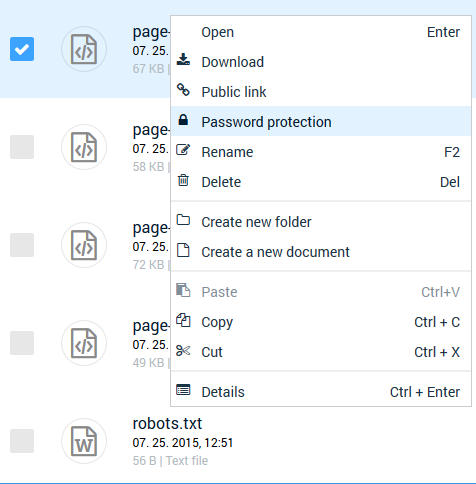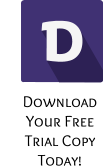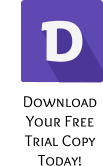Xara Designer Pro X11 First Look — By Gary W. Priester
THIS PAGE IS
PASSWORD PROTECTED!
Adding password protection using Xara Hosting is this
simple. First publish your website (all the log in and FTP
settings are already configured).
In Website Properties > Publish, Xara Hosting Settings click
Password Protect... Locate the page you want to protect,
right click and select Password Protection. Assign a
password and click Save. I mean, how simple is that? Pretty
darn simple if you ask me. And you can protect a page,
pages, or your entire site.
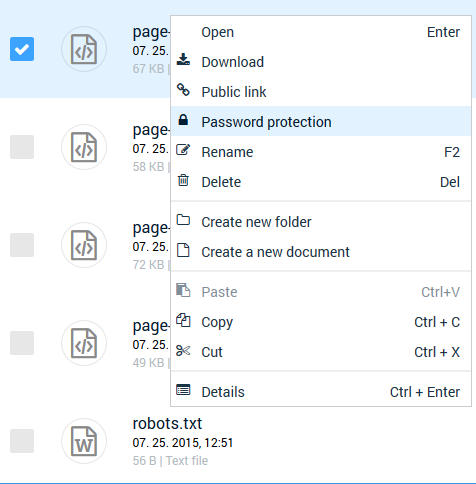

THIS PAGE IS
PASSWORD PROTECTED!
Adding password protection using Xara
Hosting is this simple. First publish your
website (all the log in and FTP settings are
already configured).
In Website Properties > Publish, Xara Hosting
Settings click Password Protect... Locate the
page you want to protect, right click and select
Password Protection. Assign a password and
click Save. I mean, how simple is that? Pretty
darn simple if you ask me. And you can protect
a page, pages, or your entire site.